Refunds / Make a Return
To make a return for a previous transaction:
- In the Sale section of POS, click Load Previous Sale. The Find Receipt dialog will open.
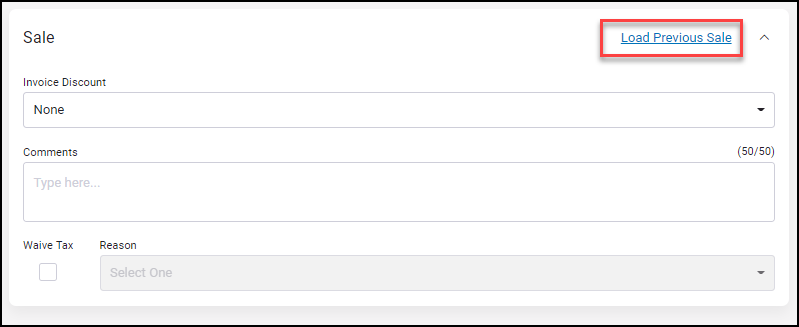
- Do one of the following:
- Scroll through the receipts of recent transactions and click the receipt number for the transaction for which you want to make a return.
- Search for the receipt using any of the filters provided, then click the receipt number.
These filters include:- Receipt number
- Station
- Date
- Payment Method
- Item Name
- UPC
- Card Entry Method
- Drawer Status
- Member Last Name
- Card Last Four (the last four digits of the card number)
- Club
- Click Return.
- A return to the original payment method will be selected by default. If you want to return the amount in some other way, click Other Options and select a different payment method.
If you are refunding to a gift card, select Vendor Gift Card as the payment method. In the Gift Card - Purchase/Add Value dialog box, enter the gift card number and click OK.
- If necessary, add a comment.
- If you are returning the amount to a card other than the one used in the original transaction, enter the card information.
- Click Finish.