Rapid Restock is used to add a quantity to the current stock. Entering a quantity on the Rapid Restock page will add that quantity to the existing quantity.
If you instead want to override the quantity by entering a new quantity, use Rapid Override.
To monitor or change the quantity of an inventory item, the item must be a product that has been configured as stockable on the Edit Catalog Item page.
Restocking an Item
To restock an item:
- Navigate to Settings > Inventory > Rapid Restock.
- Enter either the item UPC in the UPC field or the date the item was created in the Created Date field and click Retrieve Items.
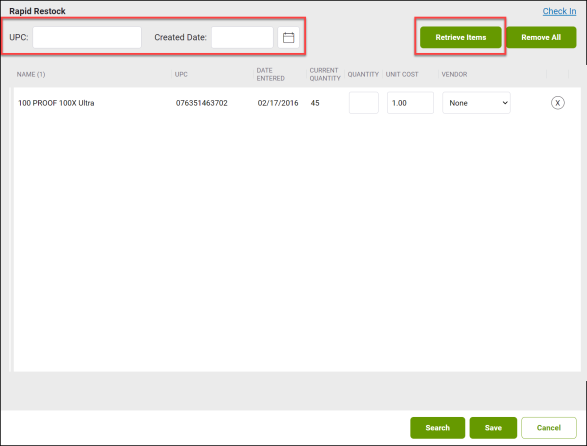
If you do not know the item UPC or the date the item was created, or if you want to restock multiple items, do the following:- Click Search at the bottom of the page.
- Enter the appropriate search criteria and click Search.
- Check the box for each item you want to restock.
- Click OK.
- In the Quantity field for the item, enter the quantity that you are adding to the existing quantity.
- In the Unit Cost field for the item, enter the individual cost at which the item was purchased from the vendor.
- From the Vendor drop-down menu for the item, select the vendor from whom the item was purchased.
- Click Save.
The items have been restocked.