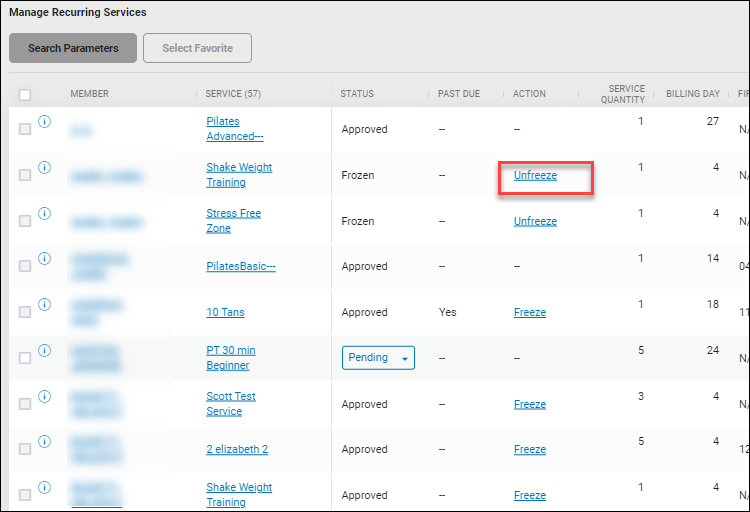Freeze a Recurring Service
A recurring service freeze, like a membership freeze, allows members to suspend their Custom Interval or Fixed Interval recurring service temporarily without canceling it altogether. Recurring services may be frozen due to a variety of circumstances including military leave, illness or injury, and temporary financial difficulty.
If an invoice was already generated when a recurring service is frozen, that invoice will be processed.
You can view the recurring services activity history to find out who entered the freeze, as well as when the recurring service was frozen and unfrozen.
You can freeze a recurring service on the member's Services page
To freeze a recurring service:
- Navigate to More>Members>Recurring Services.
- Locate the member.
- Do one of the following:
- Click the Freeze link in the Action column next to the service you want to freeze.
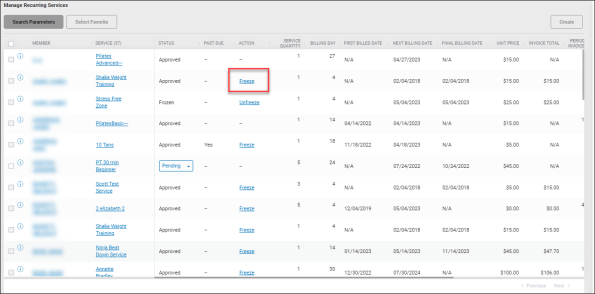
- Select the member to open their Services tab, change the View to Recurring, and click Freeze under the service you want to freeze.
- Click the Freeze link in the Action column next to the service you want to freeze.
- In the Freeze Period section of the Freeze Recurring Service dialog box:
- Select a Start Date.
- Select an End Date.
- Select a Reason Code.
For information, Recurring Service Reason Codes.
- The Events section displays events that are scheduled during the freeze period.
- Select the events to be removed from the list, or you can
- Click Include All to select all of the listed events.
- Click Exclude All to deselect all of the listed the events.
- Click Cancel-No-Charge to remove the selected events.
- Click Sign Document or Skip Signature.
If you do not have an assigned freeze document, see the Cancellation and Freeze section of the Club Settings main tab where you can set document templates for cancellations and freezes based on PDFs that are uploaded on the Manage PDFs page.
The selected events are removed from the list, but they are not canceled with no charge until you click OK to put the freeze into effect.
A background process runs every hour to handle all individual services tied to the recurring service that was frozen. If the service has an expiration date, this process will adjust the expiration date of the service based on the date the recurring service was billed and it will put that service on hold with Frozen as the reason.
On the Recurring view of the member’s Services page you will see Frozen as shown below.