Employee Tracking
You can access the Employee Tracking page from the employee’s Scheduling Options page, or you can find it under More>Schedule>Employee Tracking.
The Employee Tracking page allows employees to see who they have trained or worked with during a certain time frame. It contains the following tabs:
Select
If you access Employee Tracking from the main menu (More>Schedule> Employee Tracking), you can use the Select Employee box to search for an employee. Otherwise, if you access Employee Tracking from an employee’s Scheduling Options page, that employee is automatically selected.
![]()
Events
The Events tab has three views: Manage, Associations, and Repeat Events.
The Manage view displays the events that the employee is scheduled to train and shows the member connected with the event. It also allows you to reach out to the client to confirm the event or to reschedule it. Click the Print button at the bottom of the page to print a copy of the page.
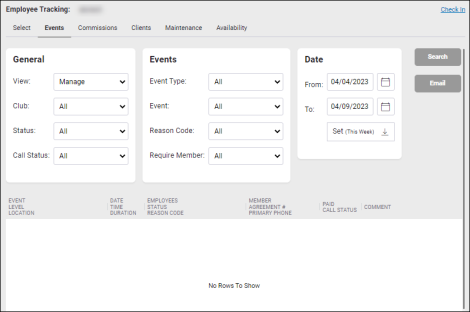
The Call Status column indicates whether or not a member was called. Click the link in the Call Status column to access the Edit Call Status page and update the call status. When you click OK, the Employee Tracking page will refresh and the new call status is displayed.
When you select the Associations view you can see with which members and events the employee is associated. (For more information, see Managing Scheduling Associations.)
The Repeat Events view displays the repeat events that the employee is scheduled to lead.
Commissions
The Commissions tab displays the commissions that were paid for each event. This page also has multiple search features to help you find events. Click the Print button at the bottom of the page to print a copy of the page.
Clients
The Clients tab shows which clients the employee has seen in a certain time frame and for which event. Click the Print button at the bottom of the page to print the client list. You might use this list for a variety of reasons such as contacting a member to find out why they stopped using that trainer for events or giving discounts to members who have been very active with the facility overall.
Maintenance
The Maintenance tab allows you to update past and future events. You can select an event to Cancel (charge), Cancel (no charge), Complete, or Delete. Click the Print button at the bottom of the page to print a copy of the page.
Availability
The availability feature allows you to indicate when the trainer or instructor is available for scheduling on the calendar. (For more information, see Managing Your Scheduling Availability.)